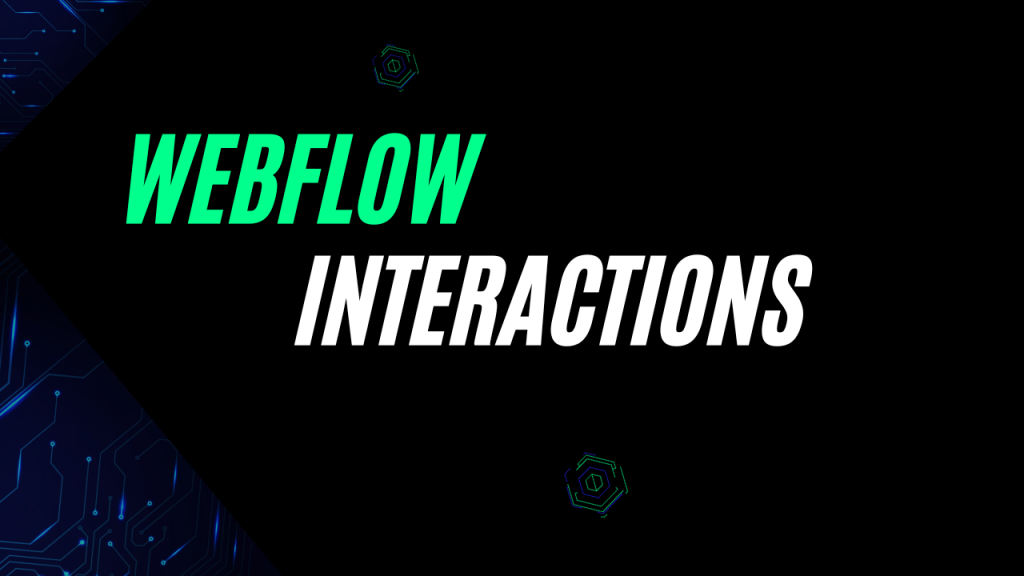Webflow Interactions enable designers to create complex animations and interactions. These features enhance user experience without coding.
Crafting dynamic and visually engaging websites becomes seamless with Webflow Interactions. This innovative set of tools allows web designers to animate elements and trigger interactions based on user events, such as scrolling or mouse movement. Perfect for those seeking to inject interactivity into their web designs, Webflow provides a user-friendly interface.
This interface negates the need for deep JavaScript knowledge, making sophisticated website behaviors accessible to designers of all skill levels. As an essential feature in modern web design, Webflow Interactions helps in delivering a professional and immersive online presence, ensuring that a website not only looks good but also feels responsive and intuitive to users.
Webflow Interactions Primer
Welcome to this essential guide on Webflow Interactions, an exciting feature that enables designers to create engaging and dynamic websites without writing a single line of code. Whether you are new to Webflow or looking to enhance your design skills, understanding how interactions work is crucial to taking your web designs to the next level. In this section, we delve into the basics of Webflow, discuss the significance of interactions in web design today, and weigh the pros and cons of using pre-built versus custom interactions.
Understanding The Basics Of Webflow
Webflow is a revolutionary visual development platform that empowers users to design, build, and launch responsive websites visually. At its core, it merges design, animation, and content management systems into a cohesive environment, simplifying the web design process for users of all skill levels.
- Drag-and-drop editor: Easily create layouts and add elements with intuitive controls.
- CSS & HTML automation: Style your sites with visual tools and let Webflow generate clean code behind the scenes.
- Responsive design: Build websites that automatically adjust to any device screen size.
- Interactions and animations: Infuse life into your designs with interactive triggers and animations.
The Role Of Interactions In Web Design
Interactions are dynamic elements that can transform a static web page into an immersive digital experience. These animated effects respond to user inputs, such as mouse clicks, scrolls, or hovers, and play a pivotal role in enhancing user engagement and retention. Engaging websites often see higher conversion rates, lower bounce rates, and enhanced brand storytelling, highlighting the importance of well-crafted interactions.
- Engagement: Interactive elements capture user attention, increasing the time they spend on your site.
- Navigation: Guide users through your site with visual cues and interactive elements to improve usability.
- Storytelling: Create a compelling narrative by animating elements as users scroll through the page.
Pre-built Vs. Custom Interactions In Webflow
Webflow offers a range of pre-built interactions that are easy to implement, suitable for those looking to save time or lacking in-depth coding knowledge. These include common animations like fades, slides, and grows.
For more tailored experiences, custom interactions can be crafted to fit specific design visions. Although custom interactions require a higher level of understanding of Webflow’s interface, they offer unparalleled flexibility and the ability to stand out from the competition.
| Interaction Type | Complexity | Customization | Implementation Time |
|---|---|---|---|
| Pre-built | Low | Limited | Quick |
| Custom | High | Unlimited | Longer |
Ultimately, the choice between pre-built and custom interactions will hinge on the project requirements and the designer’s expertise. Webflow’s visual interface facilitates both options, providing a user-friendly pathway to create appealing, responsive, and interactive websites.
Crafting The Dynamic Design Vision
Dynamic designs breathe life into web projects, and Webflow Interactions are the alchemists of this transformation. Tailoring these interactions requires a fusion of artistic vision and technical proficiency. Let’s explore how to conceptualize Webflow Interactions that not only align with your project’s goals but also enhance user engagement and contribute to a seamless experience.
Conceptualizing Webflow Interactions For Your Project
Conceptualizing effective Webflow Interactions begins with understanding your audience’s needs and the core purpose of your website. It’s not just about aesthetics; it’s about creating meaningful connections between your platform and your users.
- Identify key engagement points within your site where interactions can amplify the message or function.
- Sketch your ideas, considering how elements react during user interaction.
- Use storyboards to envision the sequence and flow of animations.
Understanding these aspects will ensure that each interaction aligns with your design objectives and story.
Translating Design Into User Experience
Now, let’s transform those designs into tangible user experiences. Translating design into user experience means taking conceptualized interactions and implementing them in a way that feels intuitive and delightful to the user. Webflow’s visual development interface allows for this translation process to be both fluid and precise.
- Begin with prototyping interactions on Webflow to test functionality.
- Adjust the timing and easing of animations to achieve natural motion.
- Iterate based on user feedback to refine the interactions.
This paves the way for an exceptional user experience that connects the user’s actions directly to the visual feedback on the screen.
Unleashing Creativity With Webflow Interactions
Web designers and developers are constantly seeking innovative ways to bring life to their websites. Webflow Interactions is a game-changing feature that offers just that — a platform to unleash creativity. By transcending the traditional static presentation, you can now harness the full potential of interactive design to create rich, dynamic user experiences.
Pushing The Boundaries Of Web Animations
Animations have the power to capture attention and guide users through a digital narrative. Webflow Interactions elevate this experience by offering a range of sophisticated animation capabilities without requiring any coding knowledge.
- Smooth page transitions enhance the feel of navigation.
- Elements come to life as users hover or click, providing instant feedback.
- Micro-interactions elevate a site’s professionalism and polish.
Storytelling Through Scroll-based Interactions
Engaging storytelling and animation pair naturally. With scroll-based interactions, designers can reveal content dynamically, keeping users intrigued and encouraging continued exploration.
- Parallax effects add depth, making each scroll event a step further into the world of a website.
- Sequential animations highlight key information and ensure it stands out.
- Each scroll-triggered interaction contributes to an engaging, memorable user journey.
Interactive Elements As Engagement Tools
The use of interactive elements is not just about aesthetics; it’s a powerful method to boost user engagement. By incorporating interactive features, you give users a reason to stay longer and engage more deeply with your content.
| Element | Engagement Purpose |
|---|---|
| Buttons and Calls-to-Action | Drawing users towards conversion paths with animation. |
| Forms and Input Fields | Encouraging interaction through animated focus states. |
| Galleries and Sliders | Inviting users to explore portfolios or products in an interactive setting. |
Elevating User Engagement
Engaging users on a website is pivotal for creating memorable experiences and fostering brand loyalty. With Webflow Interactions, designers have a robust toolset that can bring websites to life by animating content in response to user behaviors. This dynamic approach to design can significantly elevate user engagement, transforming passive viewers into active participants. By integrating strategic, interactive elements, websites not only capture attention but also enhance usability and provide value through interactive storytelling.
Examples Of Effective Interaction Use Cases
Webflow’s platform allows for a multitude of interaction use cases that can dramatically enhance user engagement. Here are a few examples where Webflow Interactions can be employed effectively:
- On-Scroll Animations: Trigger animations to unfold as users scroll, maintaining interest and encouraging further exploration.
- Hover Effects: Use subtle effects to provide immediate visual feedback and to guide users through your site.
- Loading Animations: Replace traditional loading indicators with creative animations that entertain users as they wait.
- Parallax Effects: Add depth to the site by causing different elements to move at varying speeds during scroll.
- Micro-Interactions: Enhance user experience by adding details to actions, like button clicks or form submissions.
These interactions can transform static content into an engaging narrative, making the user journey seamless and captivating.
Analyzing Interaction Performance And Feedback
To ensure interactions add value to your website, it’s essential to analyze their performance and gather user feedback. This can be achieved through various methods:
- Use analytics tools to monitor how users interact with the elements you’ve animated.
- Track engagement metrics like time on page and bounce rate to assess if the interactions are captivating your audience.
- Collect user feedback through surveys or feedback widgets to gain insight into how users perceive the interactivity.
This data lets you refine and optimize the interactions on your site, ensuring they not only look impressive but also contribute to a positive user experience.
“` Please note that while HTML is shown above for demonstration, WordPress uses a visual editor by default, and you would typically paste the text without HTML tags in that environment. However, WordPress does allow switching to a text editor to input HTML manually if preferred.
Navigating The Webflow Interactions Interface
Webflow Interactions offer a visual canvas to bring websites to life, enabling designers to create complex animations and interactions without writing a single line of code. This powerful tool helps to visually showcase your design ideas, using trigger and animation settings to fine-tune how your elements respond to user actions. In this section, we’ll guide you through the essentials of the Interactions interface and demonstrate how to harmonize design elements with various interaction types. Let’s get started!
Familiarizing with Trigger and Animation PanelsFamiliarizing With Trigger And Animation Panels
The Trigger panel is your starting point for creating interactions in Webflow. This panel allows you to set up the specific circumstances or actions—like a click, hover, or page load—that will launch an animation. Here’s a brief overview:
- Page Triggers: Initiates an animation when specific page-wide actions occur;
- Element Triggers: Tied to a particular element, such as when it appears in the viewport;
- Mouse Click, Mouse Hover, and Mouse Move over Element: Let user interactions with the mouse activate animations;
- Scroll into View: Triggers an animation when an element enters the viewport during scrolling;
- While Scrolling: Animates elements based on scroll progress.
Adjacent to the Trigger panel is the Animation panel. Here, you script out the sequence of actions that occur once a trigger is activated. Animations are crafted with timeline-based controls, allowing for precise manipulation of CSS properties over time.
Pairing Design Elements with Interaction TypesPairing Design Elements With Interaction Types
Successful Webflow interactions hinge on the seamless pairing of your design elements with the right type of interaction. This symbiosis ensures that each element not only looks good but also contributes to an intuitive user experience. Consider these points:
- Understand Your Elements: Gauge the role of each element — buttons might need a simple hover effect, whereas hero images could benefit from a more complex scroll-triggered animation.
- Match the Interaction: Choose the trigger that aligns with the user’s expected action on that element. For example, a hover trigger for subtle button effects, or a scroll trigger for parallax backgrounds.
- Test and Iterate: Iteration is key. Test different interactions to see what feels natural and enhances the design rather than detracting from it.
By astutely pairing elements with interactions, you amplify the storytelling power of your design, guiding visitors through a dynamic, memorable journey on your website.
Designing Beyond The Template
Breaking free from the constraints of templated web designs has never been easier with Webflow Interactions. Webflow is at the forefront of website design innovation, enabling creatives to build visually stunning and highly interactive websites without writing a line of code. The ‘Designing Beyond the Template’ approach liberates designers to deliver tailored experiences that amplify the website’s personality and brand voice. With powerful tools at your disposal, the only limit to your designs is your imagination.
Utilizing The Power Of Webflow’s Cloning Feature
One of Webflow’s most compelling features is the ability to clone existing projects or elements, providing a strong foundation from which to build a unique design. This cloning feature not only saves time but also inspires creativity, allowing designers to:
- Customize pre-built elements to fit their specific needs.
- Learn from community-shared projects to enhance their skill set.
- Prototype quickly by modifying existing templates rather than starting from scratch.
By leveraging the cloning feature, designers transform basic structures into truly bespoke creations, ensuring each website stands out from the crowd.
Exploring Advanced Animation Techniques
Webflow’s advanced animation capabilities bring static designs to life. By exploring these sophisticated techniques, you can create dynamic visual narratives that engage users and encourage interaction. Dive into the world of Webflow to:
- Manipulate timing, easing, and loops to craft smooth, continuous animations.
- Combine triggers and effects for interactive elements that respond to user behaviors.
- Design complex multi-step animations that captivate as users scroll, hover, or click through the site.
Transform your projects from static pages to interactive stories with precise control over every animated detail, perfectly tailored to your brand’s aesthetic.
Optimizing Interactions For Performance
Webflow Interactions bring a dynamic edge to websites, elevating user experience with visually compelling animations and responsiveness. The mastery of these interactions not only lies in creativity but also in their performance optimization. A well-executed interaction can mean the difference between a site that flows seamlessly and one that stutters. In this guide, we delve into the subtleties of fine-tuning your Webflow interactions for optimal performance.
Balancing Complexity And Loading Times
Complex animations can be visually stunning but come with the trade-off of increased loading times. Optimizing your interactions starts with striking a balance:
- Limit the number of elements animated to reduce the load.
- Use lightweight SVGs over pixel-heavy images where possible.
- Trigger animations on user events (like scroll or click) to spread the load over the session.
Understanding how interaction complexity impacts performance is key. Prioritizing smooth, quick-loading experiences often requires simplifying animations without sacrificing the brand’s creative vision.
Best Practices For Cross-device Interactions
With the diversity of devices today, ensuring a consistent and responsive experience across all platforms is essential. Here’s how you can achieve this:
- Test interactions on multiple devices to ensure compatibility and responsiveness.
- Implement fallbacks for complex animations on less powerful devices.
- Adjust interaction timing based on device capabilities.
By following these best practices, your interactions will remain fluid and engaging regardless of the device, providing a universal user experience that reflects your brand’s quality and attention to detail.
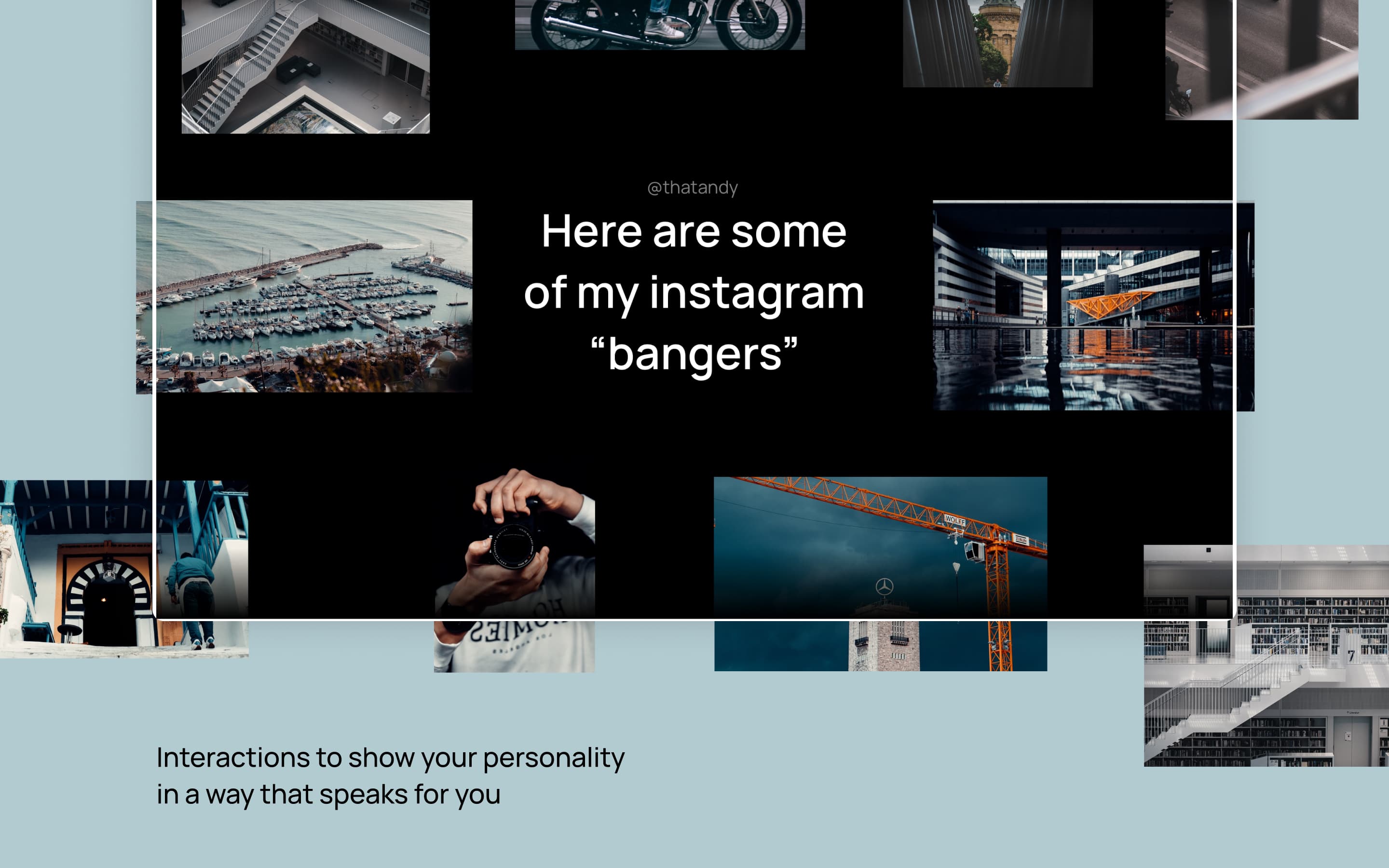
Credit: www.wedoflow.com
Webflow Interactions: Unleash Dynamic Design!
Imagine a web experience that comes alive with every click, scroll, and hover. That’s the power of Webflow Interactions. As designers and developers seek to captivate audiences, Webflow’s visual interaction tools enable the creation of sophisticated animations and dynamic responses to user actions, without writing a single line of code. Let’s dive into the details of mastering these features to make your website more interactive and engaging.
Overcoming Common Challenges In Interaction Design
Interaction design is pivotal in creating a memorable user experience but comes with its share of hurdles. With Webflow, you’ll tackle these challenges head-on:
- Complexity in Animation: Simplify the process with Webflow’s intuitive timeline and keyframe-based tools.
- Consistency Across Devices: Ensure your interactions look great on all screens by using Webflow’s responsive design controls.
- Performance Issues: Leverage Webflow’s optimized code generation to maintain smooth animations at high speeds.
By harnessing Webflow Interactions, issues such as browser compatibility and animation jank become things of the past. Your focus shifts to the creative – designing interactions that truly resonate with users.
Tips For Seamless Integration Into Your Webflow Site
Integrating interactions into your site should be as smooth as the animations themselves. Here are expert tips for seamless incorporation:
- Start with a Plan: Before integrating interactions, map out your vision. This ensures a strategic approach to animation, enhancing user experience rather than distracting from it.
- Use Prebuilt Components: Take advantage of Webflow’s extensive library of animations and triggers to save time and effort.
- Customize with Care: While Webflow offers immense flexibility, tailor your interactions to align with your site’s design language and user flow.
- Test Thoroughly: Always preview your interactions across different browsers and devices to guarantee flawless functionality.
Armed with these insights, you’re equipped to integrate dynamic, responsive interactions that elevate your Webflow site to a realm of interactive excellence.
Frequently Asked Questions On Webflow Interactions
What Are Webflow Interactions?
Webflow Interactions enable designers to create complex, custom animations and interactions for websites without coding. With a visual timeline editor, you can design detailed animations on scroll, click, or as the page loads.
How Do I Use Webflow’s Animation Tools?
Using Webflow’s animation tools is straightforward. Select an element, open the Interactions panel, and choose from pre-built animations or create custom ones using triggers and animation effects.
Can Webflow Interactions Improve Ux?
Yes, Webflow Interactions can greatly enhance user experience by making websites more dynamic and engaging. Proper use of animations can guide users’ attention and improve the overall interactivity of the site.
Are Webflow Interactions Responsive?
Webflow Interactions are fully responsive, allowing animations to work across various devices. You can adjust interactions for different breakpoints ensuring a smooth user experience on all screens.
Conclusion
Exploring Webflow Interactions unlocks vast creative potential for web designers. It streamlines dynamic, responsive design without complex coding. Mastering these interactions can elevate user experience, ensuring your site stands out. Don’t miss the chance to enhance your projects with Webflow’s powerful features—dive in and see the difference for yourself.