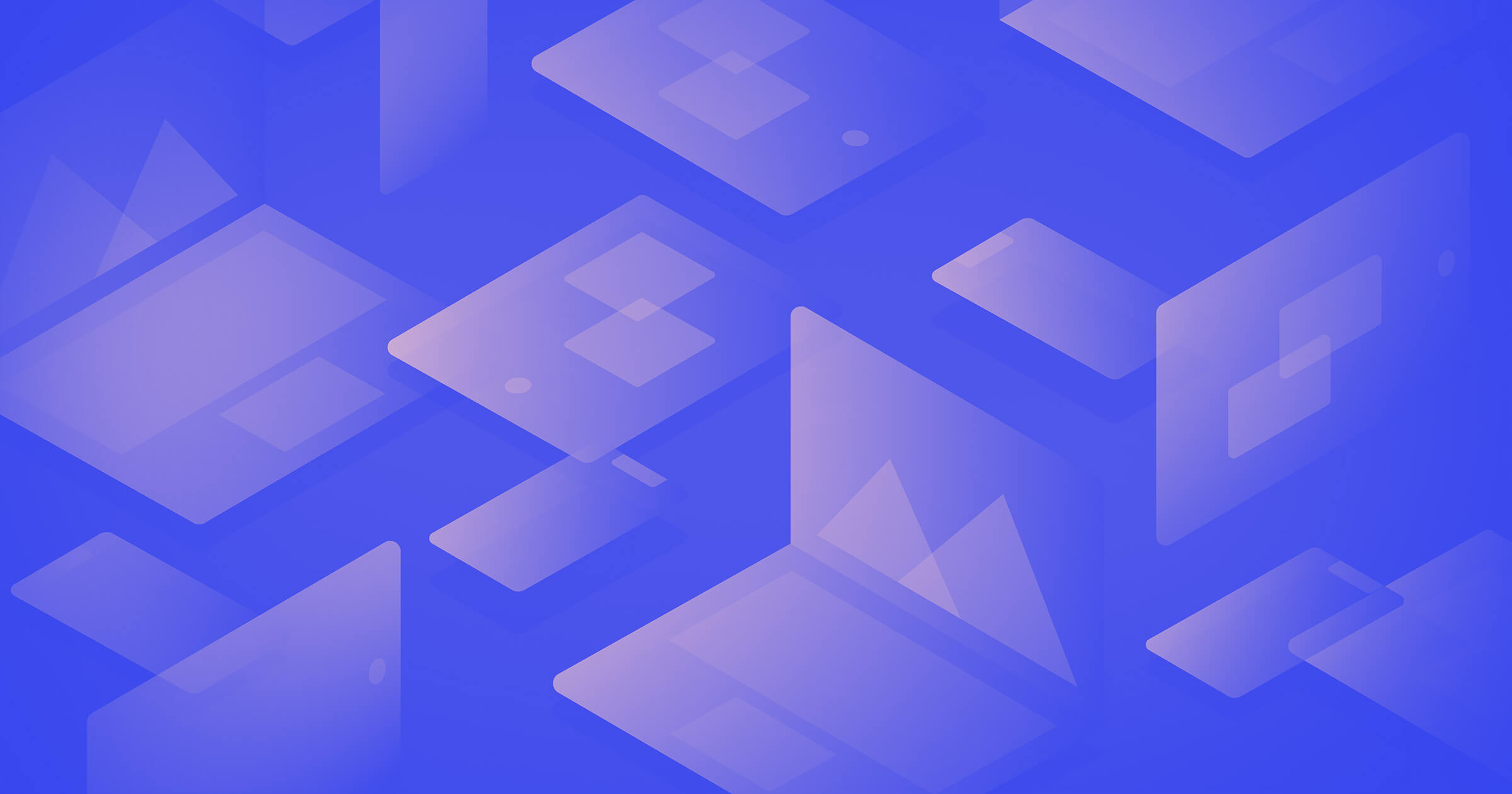To add Google Analytics to Webflow, first, log in to your Google Analytics account and get the tracking ID. Then, in your Webflow project settings, go to the Integrations tab and paste the tracking ID in the Google Analytics field.
Are you looking to enhance your Webflow website’s performance and track visitor behavior effectively? Adding Google Analytics can provide you with valuable insights into your website’s traffic, user interactions, and conversion goals. With seamless integration, you can gain a deeper understanding of your audience and optimize your website’s performance.
We will guide you through the simple process of adding Google Analytics to your Webflow website, enabling you to make informed decisions and ultimately drive better results for your online presence.
Why Use Google Analytics For Your Webflow Website
Google Analytics can provide crucial insights into the performance of your Webflow website. It enables you to track user behavior, measure the effectiveness of marketing efforts, and make data-driven decisions to optimize your site’s performance. By utilizing Google Analytics, you can gain valuable information about your audience, their interactions with your site, and the effectiveness of your content and marketing strategies. Let’s explore the benefits of using Google Analytics for your Webflow website.
Overview Of The Benefits Of Using Google Analytics
Google Analytics offers a wide array of features that can empower you to make informed decisions about your Webflow website. Some of the key benefits include:
- Tracking website traffic and user behavior
- Evaluating the performance of marketing campaigns
- Understanding audience demographics and interests
- Identifying popular content and areas for improvement
How Google Analytics Can Provide Valuable Insights For Your Webflow Website
Google Analytics can provide valuable insights into the performance of your Webflow website by offering comprehensive data on user behavior, traffic sources, and engagement metrics. By analyzing this data, you can gain a deeper understanding of your audience, identify areas for improvement, and refine your marketing strategies to enhance the overall performance of your website.
Discuss The Importance Of Data-driven Decision Making
Data-driven decision making lies at the core of effective website management. By leveraging the insights provided by Google Analytics, you can ensure that your decisions are based on concrete data rather than assumptions or guesswork. This approach enables you to optimize your Webflow website for better user experience, enhanced engagement, and improved conversion rates, ultimately leading to the achievement of your business goals.
Setting Up Google Analytics For Your Webflow Website
Before integrating Google Analytics with your Webflow website, you need to set up a Google Analytics account. Follow these steps to create an account:
- Create or sign in to your Google account.
- Go to Google Analytics and click on “Start for free”.
- Fill in the required account information and website details.
- Accept the terms and conditions, and click on “Create”.
- Once your account is created, you will receive a tracking ID and code.
To integrate Google Analytics tracking code into your Webflow website, follow these steps:
- Log in to your Webflow account and select the project you want to add Google Analytics to.
- Go to Project Settings and click on the Integrations tab.
- Under the Google Analytics section, paste your tracking ID in the provided field.
- Click on “Save Changes” to apply the Google Analytics tracking code to your Webflow website.
Google Analytics provides various tracking options, each with its own benefits:
| Tracking Option | Benefits |
|---|---|
| Universal Analytics | Offers advanced features such as event tracking and custom dimensions. |
| Google Analytics 4 | Provides enhanced user-centric data and event-based tracking. |
By choosing the right tracking option for your Webflow website, you can gain valuable insights into your site’s performance and user behavior.
Key Metrics To Track In Google Analytics
Google Analytics is a powerful tool that provides valuable insights into your website’s performance. By tracking key metrics, you can gain a deeper understanding of your Webflow website’s audience, engagement, and overall success. In this blog post, we will discuss the most important metrics to track in Google Analytics and how to set up custom goals and events to measure specific actions on your website.
Identify The Most Important Metrics To Track For Your Webflow Website
When it comes to tracking website performance, it’s crucial to focus on metrics that align with your business goals. By identifying the most important metrics for your Webflow website, you can gain a comprehensive understanding of how well your website is performing and make data-driven decisions to improve its effectiveness.
Here are some key metrics you should track in Google Analytics:
- Website Traffic: Monitor the number of visitors coming to your website, the source of their traffic (organic search, social media, referrals), and the pages they visit. This will help you understand how people find and navigate your website.
- Conversion Rate: Track the percentage of visitors who take a desired action on your website, such as filling out a contact form or making a purchase. This metric will help you assess the effectiveness of your website in driving conversions.
- Bounce Rate: Measure the percentage of visitors who leave your website after viewing only one page. A high bounce rate may indicate that your website’s content or user experience needs improvement.
- Page Speed: Assess the loading speed of your web pages. A slow-loading website can lead to a poor user experience and high bounce rates. Optimizing page speed can positively impact your website’s performance.
- Exit Pages: Identify the pages where visitors most frequently leave your website. This information can help you optimize these pages to encourage visitors to stay longer or take further actions.
How To Set Up Custom Goals And Events
In addition to tracking these standard metrics, you can set up custom goals and events in Google Analytics to measure specific actions that are unique to your Webflow website. Custom goals allow you to define and track meaningful actions, such as newsletter sign-ups or file downloads.
To set up custom goals and events in Google Analytics for your Webflow website:
- Access your Google Analytics account and navigate to the Admin section.
- Select the appropriate property and view for your Webflow website.
- Under the View column, click on “Goals” to create a new goal.
- Choose the goal type that best aligns with the action you want to track (such as “Destination,” “Duration,” or “Event”).
- Follow the prompts to configure the goal details, including the destination URL, duration, or event attributes.
- Save your goal, and Google Analytics will start tracking the custom action on your Webflow website.
Analyzing Website Traffic And User Behavior
Once you have set up Google Analytics and defined your goals and events, you can begin analyzing website traffic and user behavior to gain valuable insights. The “Behavior” and “Acquisition” sections of Google Analytics provide a wealth of information.
- Top Pages: Identify the most popular pages on your website to better understand user engagement and adjust your content strategy accordingly.
- Referral Sources: Analyze the sources of traffic to your website, such as social media platforms, search engines, or other websites. This information can help you prioritize your marketing efforts.
- User Flow: Visualize the paths users take on your website. This feature allows you to understand how visitors move through your website and identify any bottlenecks or areas for improvement.
By regularly analyzing these metrics and gaining insights from Google Analytics, you can optimize your Webflow website for better performance, drive more conversions, and improve the overall user experience.
Using Google Analytics For Conversion Tracking
Google Analytics is a powerful tool that provides valuable insights into user behavior on your website. One of its key functionalities is conversion tracking, which allows you to measure the success of your website in terms of achieving specific goals, such as making a purchase, signing up for a newsletter, or filling out a contact form. By analyzing conversion rates, setting up e-commerce goals, and analyzing conversion funnels, you can optimize your user experience and increase conversions. In this article, we will explore how to use Google Analytics for conversion tracking and leverage its features to drive meaningful results.
How To Measure Conversion Rates In Google Analytics
Measuring conversion rates is essential for understanding how effectively your website is converting visitors into customers or subscribers. Conversion rates can be calculated by dividing the number of conversions by the total number of visitors and multiplying it by 100. In Google Analytics, you can track conversion rates using the Goals feature. By setting up specific goals, such as completing a purchase or filling out a form, you can track the percentage of visitors who convert on your site. This information allows you to identify areas for improvement and implement strategies to increase conversion rates.
Setting Up And Tracking E-commerce Goals
If you run an online store, tracking e-commerce goals in Google Analytics is crucial for understanding your store’s performance. E-commerce goals include actions such as completing a purchase, adding items to the cart, or viewing specific product pages. To set up e-commerce goals, you need to enable e-commerce tracking in your Google Analytics account and add the appropriate tracking code to your website. Once set up, you can track key metrics like revenue, average order value, and conversion rate. This data allows you to optimize your online store, identify popular products, and improve your marketing efforts.
Analyzing Conversion Funnels For Optimizing User Experience
Analyzing conversion funnels in Google Analytics enables you to identify the steps that users take before converting and pinpoint any drop-off points in the conversion process. A conversion funnel represents the path that users follow from entering your site to completing a goal. By understanding how users navigate through your website and where they drop off, you can optimize the user experience and streamline the conversion process. Google Analytics provides graphical representations, such as funnel visualizations and goal flow reports, that help you visualize the user journey and make data-driven decisions to improve conversion rates.
Advanced Techniques To Supercharge Your Webflow Website With Google Analytics
Your Webflow website is up and running, now it’s time to take your analytics game to the next level. Google Analytics offers a plethora of advanced techniques that can provide deeper insights into your website’s performance. By utilizing these techniques, you can gain a better understanding of your audience, track marketing campaigns effectively, and optimize your website for maximum success.
Utilizing Advanced Segments And Filters For Deeper Insights
To extract valuable data from Google Analytics, advanced segments and filters come to the rescue. These powerful tools allow you to slice and dice your data to uncover hidden trends and make informed decisions. With advanced segments, you can isolate specific subsets of your audience based on various criteria such as demographics, traffic sources, and user behavior.
By creating segments for your high-value customers or top-converting traffic sources, you can analyze their behavior separately to uncover valuable insights. For example, you can examine how users from specific geographic locations interact with your website or how different marketing channels contribute to conversions. These insights can help you optimize your website and marketing strategies based on the behavior of your most valuable audience segments.
In addition to advanced segments, filters allow you to exclude or include specific data that meets certain criteria. For instance, you can create a filter to exclude internal traffic from your reports, ensuring that your data accurately reflects the behavior of your actual visitors. Filters can also help you clean up your reports by excluding spam traffic or focusing on specific sections of your website.
Introduction To Custom Dimensions And Metrics
Custom dimensions and metrics unlock the ability to track and analyze specific elements of your website that aren’t covered by default in Google Analytics. By defining custom dimensions, you can segment your data by virtually any data point you desire. Whether it’s tracking user engagement with a particular feature, monitoring specific sections of your website, or analyzing user journeys, custom dimensions arm you with the data you need.
Similarly, custom metrics allow you to track and analyze unique data points to measure the success of your website. You can create custom metrics to track specific conversions, user interactions, or any other meaningful event that you want to measure. By integrating custom dimensions and metrics, you’ll be able to better analyze and optimize your website’s performance to meet your business goals.
Using Campaign Tracking And Utm Parameters For Tracking Marketing Campaigns
Tracking the effectiveness of your marketing campaigns is crucial to understanding which strategies are driving results. Google Analytics provides campaign tracking and UTM (Urchin Tracking Module) parameters that allow you to monitor the performance of each campaign separately. By appending UTM parameters to the URLs of your marketing materials, you can track the source, medium, and specific campaigns that are driving traffic to your website.
With this information, you can measure the success of your marketing efforts, identify which campaigns are generating the most conversions, and optimize your marketing budget accordingly. By analyzing the data generated by campaign tracking and UTM parameters, you can make data-driven decisions and allocate your resources to the most effective marketing channels.
By harnessing the power of advanced techniques in Google Analytics, you can supercharge your Webflow website and gain a deeper understanding of your audience and marketing efforts. Whether it’s utilizing advanced segments and filters, implementing custom dimensions and metrics, or tracking your campaigns with UTM parameters, these techniques will empower you to make data-driven decisions and optimize your website for maximum success.
Leveraging Google Analytics Reports For Data-driven Decision Making
Leveraging Google Analytics Reports for Data-Driven Decision Making
Analyzing Audience Demographics And Interests
One of the most valuable aspects of integrating Google Analytics into your Webflow website is the ability to analyze audience demographics and interests. By accessing the ‘Audience’ section of Google Analytics, you can gain insights into your website visitors’ age, gender, location, and even their interests. This data can help you understand your target audience better and tailor your marketing efforts accordingly. For example, if you find that a significant portion of your visitors are millennials interested in fashion, you can create content and campaigns that resonate with this specific group.
Examining Behavior Flow And Site Navigation
Understanding how visitors navigate your website is crucial for optimizing user experience and increasing conversions. With Google Analytics, you can access the ‘Behavior Flow’ section, which provides valuable insights into the paths users take throughout your site. It shows you the most popular landing pages, the pages where users tend to drop off, and the pages where they continue their journey. By analyzing this data, you can identify any bottlenecks in your site’s navigation and make improvements to enhance user engagement. For example, if you notice a high bounce rate on a particular page, you can investigate the issue and make necessary changes to keep visitors engaged.
Utilizing Data To Optimize User Experience And Increase Conversions
Google Analytics allows you to collect and analyze various data points that can be used to optimize user experience and increase conversions. By tracking metrics such as bounce rate, average session duration, and goal completion, you can identify areas of improvement on your website. Use this data to make data-driven decisions and implement changes that ensure a seamless user experience, leading to increased conversions. For example, if you notice that a significant number of users abandon their shopping carts at the checkout stage, you can optimize the checkout process to reduce friction and improve conversion rates.
In conclusion, by adding Google Analytics to your Webflow website and leveraging its comprehensive reports, you gain valuable insights into your audience demographics, behavior flow, and user experience. This data allows you to make informed decisions that can optimize your website, increase conversions, and ultimately drive business growth.

Credit: www.netguru.com
Frequently Asked Questions Of How To Add Google Analytics To Webflow
How Do I Add Google Analytics To My Webflow Site?
To add Google Analytics to your Webflow site, you need to go to your site’s settings, select the Integrations tab, and paste your Google Analytics tracking ID in the Google Analytics field. Save your changes, publish your site, and your data will start being tracked.
What Is The Benefit Of Adding Google Analytics To Webflow?
Adding Google Analytics to Webflow allows you to track and analyze your website’s traffic and user behavior. This valuable data helps you make informed decisions to improve your website’s performance, optimize user experience, and drive more conversions.
Can I Add Google Analytics Code Manually In Webflow?
Yes, you can add Google Analytics code manually in Webflow by inserting the tracking code into each page of your site’s custom code section. This allows you to have more control over where and how the code is inserted, giving you flexibility in tracking specific sections of your website.
Conclusion
Adding Google Analytics to your Webflow website is essential for tracking your website’s performance and gaining valuable insights. By following the easy steps mentioned in this blog post, you can efficiently integrate Google Analytics into your Webflow site and start tracking metrics, such as website traffic, visitor behavior, and conversion rates.
With this valuable data, you can make informed decisions to improve your website’s user experience and achieve your business goals. So, don’t wait any longer – get started with Google Analytics on your Webflow website today!