To customize CSS in Webflow, go to the “Custom Code” tab and add your CSS rules. Utilize the “Embed” element.
Webflow provides the flexibility to add custom CSS to your projects for fine-tuning the visual appearance and layout of your website. The platform’s “Custom Code” tab allows you to conveniently insert CSS rules, while the “Embed” element can be utilized to seamlessly integrate third-party scripts or stylesheets.
These features enable web designers to have greater control over the design and functionality of their websites, ensuring that they can achieve their desired aesthetic and user experience. With Webflow’s custom CSS capabilities, users can tailor their websites to meet specific design requirements and enhance overall performance.
Understanding The Basics Of Webflow Custom Css
If you are a web designer, you are probably familiar with Webflow, a powerful and flexible tool for building responsive websites without writing code. Webflow enables you to create visually stunning websites using a user-friendly interface. However, to take your website to the next level and implement precise design elements, it’s essential to have a good grasp of Webflow Custom Css.
What Is Webflow?
Webflow is a web design tool that allows designers to create responsive websites visually, without writing code. It empowers users to design, build, and launch custom websites without the limitations of templates or predefined layouts, making it a popular choice among designers and developers.
What Is Custom Css?
Custom Css refers to the ability to add your own CSS code to a Webflow project. This allows you to override the default styles provided by Webflow and create a truly custom design. With Custom Css, you have complete control over the visual appearance of your website, enabling you to implement unique design elements that are not achievable through the standard Webflow interface alone.
Why Is Custom Css Important For Webflow?
Custom Css is crucial for Webflow because it gives designers the freedom to fine-tune and customize the design of their websites beyond the capabilities of the standard Webflow editor. By leveraging Custom Css, designers can achieve pixel-perfect designs, implement complex animations, and optimize the website for various devices and screen sizes, resulting in a more tailored and professional-looking website.
Benefits Of Customizing Css In Webflow
Customizing CSS in Webflow can greatly enhance the visual design, improve user experience, and increase website performance. Let’s explore the benefits of leveraging custom CSS in Webflow to create compelling and dynamic websites.
Enhancing The Visual Design
Custom CSS in Webflow allows for the creation of unique and visually appealing designs. You can use custom CSS to customize typography, color palettes, layout, and animations, providing the flexibility to match your brand’s aesthetic and create a visually stunning website.
Improving User Experience
By leveraging custom CSS in Webflow, you can optimize the user experience by fine-tuning elements such as responsive design, interactive components, and intuitive navigation. This level of customization fosters a seamless and engaging user journey, ultimately increasing user satisfaction and retention.
Increasing Website Performance
Customizing CSS in Webflow enables you to optimize website performance by reducing unnecessary code bloat and streamlining the overall design. This results in faster load times, improved responsiveness, and enhanced usability, contributing to a more efficient and impactful website.
Exploring Advanced Techniques For Custom Css In Webflow
Are you ready to take your Webflow skills to the next level? In this blog post, we will dive into the world of advanced techniques for custom CSS in Webflow. With these techniques, you can have even greater control over the design and functionality of your websites. From creating custom animations to implementing responsive design and customizing typography, we will explore how to harness the power of custom CSS in Webflow.
Creating Custom Animations
Animations can bring life and interactivity to your website, capturing the attention of your visitors. With Webflow’s custom CSS capabilities, you can create stunning animations that are unique to your website.
One way to create custom animations is by using keyframes. Keyframes allow you to define specific stages of an animation’s timeline, giving you full control over its movement and appearance. By leveraging Webflow’s custom CSS, you can add keyframes to your elements and create captivating animations.
Another technique is to use CSS transitions. Transitions enable smooth animation between different states of an element. With Webflow’s custom CSS editor, you can easily add transition properties to your elements, specifying the duration and easing function for the animation.
Implementing Responsive Design
Responsive design is crucial for providing users with an optimal browsing experience across different devices. With Webflow’s custom CSS, you can implement responsive design seamlessly.
The first step is to use media queries. Media queries allow you to apply different CSS rules based on the characteristics of the device, such as screen size or orientation. By adding custom CSS within a media query, you can modify the layout and styling of your website to adapt to various screens.
Additionally, Webflow offers the ability to create custom breakpoints. Breakpoints allow you to define specific screen widths where the layout of your website should change. By utilizing custom CSS within each breakpoint, you can ensure that your website looks and functions flawlessly on different devices.
Customizing Typography
Typography plays a crucial role in the overall design and readability of your website. With Webflow’s custom CSS, you have full control over every aspect of your typography.
One way to customize typography is by using Google Fonts. Webflow offers seamless integration with Google Fonts, allowing you to choose from a vast library of font styles. By adding custom CSS, you can specify which fonts to use and apply different styles to different elements, ensuring consistent and appealing typography throughout your website.
Another technique is to modify the line-height and letter-spacing properties. By adjusting these properties with Webflow’s custom CSS, you can enhance the readability and visual appeal of your text.
Remember to adhere to HTML syntax when using custom CSS in Webflow. This includes correctly structuring your headings with appropriate HTML tags. By following HTML syntax, your website’s code will be clean, organized, and SEO-friendly.
Best Practices For Using Custom Css In Webflow
When it comes to creating visually stunning and customized websites, Webflow is a popular choice among web designers. With its intuitive drag-and-drop interface and powerful capabilities, it allows users to build websites without the need for any coding knowledge. However, if you want to take your Webflow project to the next level and add more advanced customizations, you might need to dive into the world of CSS.
Organizing Css Code Efficiently
Organizing your CSS code is crucial for maintaining a clean and scalable website. It not only improves readability but also makes it easier to find and update specific styles in the future. Here are some best practices to follow:
- Use separate CSS files or sections in your Webflow project for different components or sections of your website. This will help keep your code organized and manageable.
- Group related styles together to maintain a logical structure. For example, place all typography-related styles in one section and all button styles in another section.
- Consider using a naming convention that reflects the purpose of the styles. This will make it easier to understand and navigate your CSS code.
- Comments are your friend! Add descriptive comments to explain complex or specific styles, making it easier for other designers or developers to understand your code.
Using Proper Selectors And Specificity
Properly selecting elements and using specificity in your CSS code enhances its efficiency and reduces the chances of conflicting styles. Pay attention to the following:
- Choose the most appropriate CSS selectors for targeting specific elements. Using IDs, classes, attribute selectors, or pseudo-classes can help you achieve the desired styling without affecting other elements unintentionally.
- Avoid overly generic selectors that apply styles to multiple elements. This minimizes the risk of unintended style overrides.
- When dealing with conflicting styles, use specificity to prioritize one style over another. Inline styles have the highest specificity, followed by IDs, classes, attribute selectors, and finally, tag selectors.
- Avoid using !important unless absolutely necessary, as it can make your styles harder to manage and override in the future.
Testing And Debugging Css Changes
Testing and debugging your CSS changes in Webflow can save you from potential headaches and ensure a smooth user experience. Follow these practices:
- Preview your changes in the Webflow Designer to see how they affect your website’s layout and appearance. This allows you to catch any unexpected issues early on.
- Inspect the styles applied to specific elements using Webflow’s built-in developer tools or browser developer tools. This helps you identify conflicting styles and make necessary adjustments.
- Regularly test your website on different devices and browsers to ensure consistent rendering and functionality.
- If you encounter any issues, use a systematic approach to isolate and fix the problem. Temporarily disabling or commenting out sections of your CSS code can help pinpoint the source of the issue.
By following these best practices for using custom CSS in Webflow, you can wield the power of CSS to create unique and captivating websites while maintaining organization and efficiency in your codebase.
Leveraging Webflow Add-ons For Custom Css
When it comes to designing and building websites, Webflow has become a popular choice among web developers and designers. Its intuitive interface and powerful features allow users to create beautiful and functional websites without the need for coding skills.
Introduction To Webflow Add-ons
Webflow Add-ons extend the functionality of the platform by allowing users to integrate custom CSS, among other capabilities. Leveraging Webflow Add-ons for custom CSS opens up a world of possibilities, enabling you to further customize your website’s design and create unique user experiences. In this article, we will explore how you can make the most of Webflow Add-ons to implement your own customized CSS.
Using Third-party Css Libraries
One way to leverage Webflow Add-ons for custom CSS is by using third-party CSS libraries. These libraries provide pre-built CSS styles and components that you can easily integrate into your Webflow project. With a wide range of options available, you can find a CSS library that suits your specific design needs.
Integrating a third-party CSS library into Webflow is a simple process. First, you need to find a library that matches your desired design style. Then, you can import the library’s CSS file into your Webflow project. Once imported, you can use the styles and components provided by the library to enhance your website’s design.
By leveraging third-party CSS libraries through Webflow Add-ons, you can save time and effort in designing and coding repetitive elements. These libraries often come with predefined styles and components for common elements like buttons, forms, and navigation menus, allowing you to easily incorporate professional-looking designs into your website.
Integrating Custom Css Frameworks
In addition to third-party CSS libraries, Webflow Add-ons also allow you to integrate custom CSS frameworks. Custom CSS frameworks provide a set of CSS styles and rules that you can use to define the design and layout of your website. Popular frameworks like Bootstrap and Foundation offer comprehensive CSS frameworks with a multitude of features and components.
Integrating a custom CSS framework into Webflow involves importing the framework’s CSS file into your project. Once imported, you can use the framework’s styles and components to build and style your website. Custom CSS frameworks can save you time and effort by providing a solid foundation to work with, making it easier to create consistent and responsive designs.
When integrating custom CSS frameworks into Webflow, it’s important to ensure that each
heading adheres to HTML syntax. This ensures compatibility and proper rendering of the styles and components provided by the framework. By following HTML syntax guidelines, you can avoid conflicts and ensure that your custom CSS integrates seamlessly with the Webflow platform.
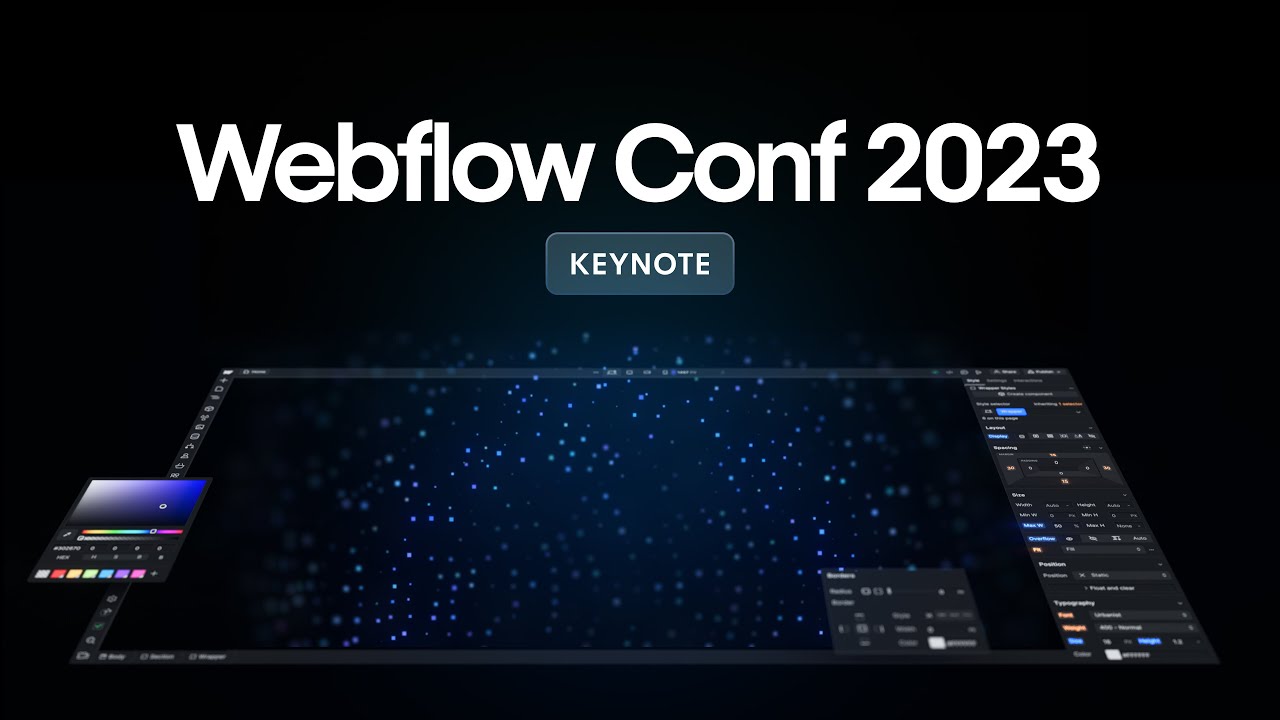
Credit: webflow.com
Frequently Asked Questions For Webflow Custom Css
What Is Webflow Custom Css And How Does It Work?
Webflow Custom CSS allows users to override default styles and create unique designs. It works by adding custom code to override or extend the existing CSS styles in the Webflow Designer.
Why Should I Use Webflow Custom Css?
Using Webflow Custom CSS gives you complete control over the look and feel of your website. It allows you to customize every aspect of your design, ensuring a truly unique and personalized website.
Can I Use Webflow Custom Css With A Pre-built Template?
Yes, you can use Webflow Custom CSS with pre-built templates. It allows you to modify the template’s CSS code to customize the design to fit your specific needs and preferences.
Is Webflow Custom Css Beginner-friendly?
Webflow Custom CSS may require some basic knowledge of CSS, but it is designed to be beginner-friendly. Webflow provides extensive documentation and tutorials to help users understand and utilize Custom CSS effectively.
Conclusion
To sum up, incorporating custom CSS into your Webflow website can have significant benefits. It allows you to personalize your site’s design and functionality, giving it a unique look and feel. With the power of CSS, you can make your website stand out from the competition and create a seamless user experience.
Remember to optimize your code for search engines and ensure your website remains fast and responsive. So, start exploring the endless possibilities of custom CSS with Webflow and take your website to the next level!
